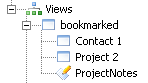parent nodes: Intro2ViewingAndEditing | PageNavigation | ThisWiki
Bookmarks
Contents:
Back
General
WikidPad supports adding bookmarks to pages; this allows you to quickly find a certain page back. Bookmarking is in principal meant to support editing of pages, but it also works in preview.
Adding a bookmark
In order to bookmark a page, you add a bookmark attribute to it. This attribute has the format:
You can add the bookmark by either:typing it yourselfpressing Ctrl-Alt-Bselecting "Wiki Words / Add Bookmark" from the main menu
The automatic functions will append the atribute to the end of the wiki page.
Navigating using the bookmarks dialog
To view the list of bookmarked pages:press Ctrl-Shift-B.select "Wiki Words / List Bookmarks" from the main menu
This will bring up the bookmarks dialog showing a list of the bookmarked pages, like in the screenshot below.
The dialog can be used to jump to one of the listed pages by either:navigating to it's link in the list using the cursor keys and pressing Enterselecting it with the mouse and clicking OK or "Open in ... New Tab"double clicking it with the mouse
Navigating using the "views tree".
Since the bookmark attribute ís a page attribute and all page attributes in principle form an alternative index into the wiki pages, also bookmarks form such an index. As soon as any page in a wiki becomes bookmarked, a new index "bookmarked" will appear in the views tree, listing all the bookmarked pages.
You can go to any bookmarked page by simply clicking it's node in the bookmarked index.
Removing bookmarks
There is no automatic function to remove a bookmark from a page. To "unbookmark" a page, you will have to remove the bookmark attribute manually.
Top
previous: Back
parents: Intro2ViewingAndEditing, PageNavigation, ThisWiki
[help.status: done]